Recently I have posted a few things about the Power Apps Grid Control and how you can enable the jump bar (here) or use colors in your choice columns (here) to make it more user-friendly or look nicer.
When using the Power Apps Grid Control, one of the things that by default is locked, is the option to allow re-order columns in the view. The Power Apps Grid control now has a property, that is still in preview, but it does allow you to enable column recording in views. Below is a short recording of how column reordering works in a view.
How to enable column reordering in views using Power Apps Grid Control?
The first step is to make sure the Power Apps grid control is set for the Projects table. Follow the next steps:
- In my example, I have created a solution with the Projects table in it as a start
- The painful step in this process is that as far as I am aware you can only update this in the Classic UI
- So if you are always working still in the Classic UI you can ignore this step, otherwise select the Three dots > Switch to classic
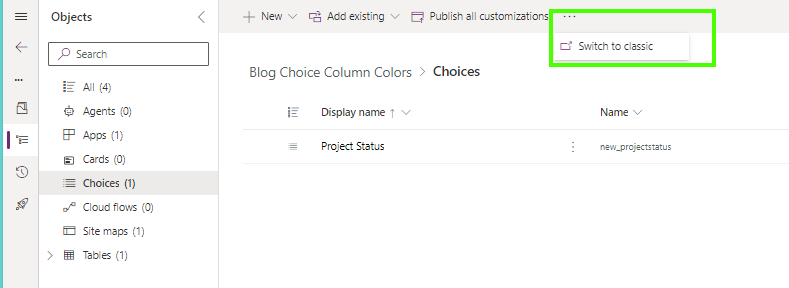
- Open the Table and navigate to Controls
- Select Add Control..
- Find the Power App Grid Control and make sure this is being set for the Web
- Find the Allow column reordering (preview) and update the setting to Yes




