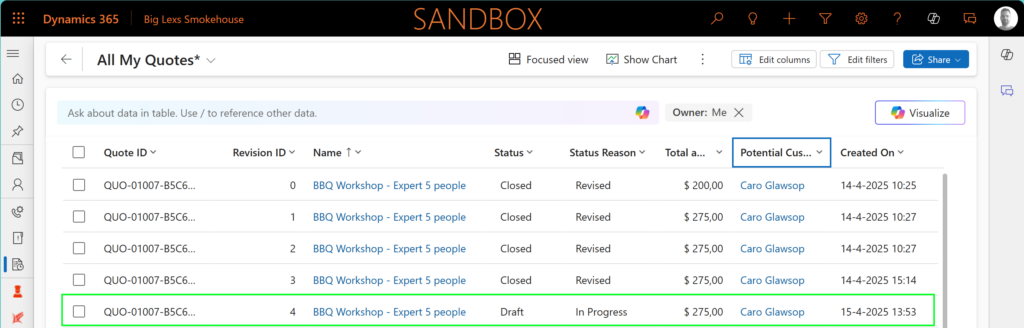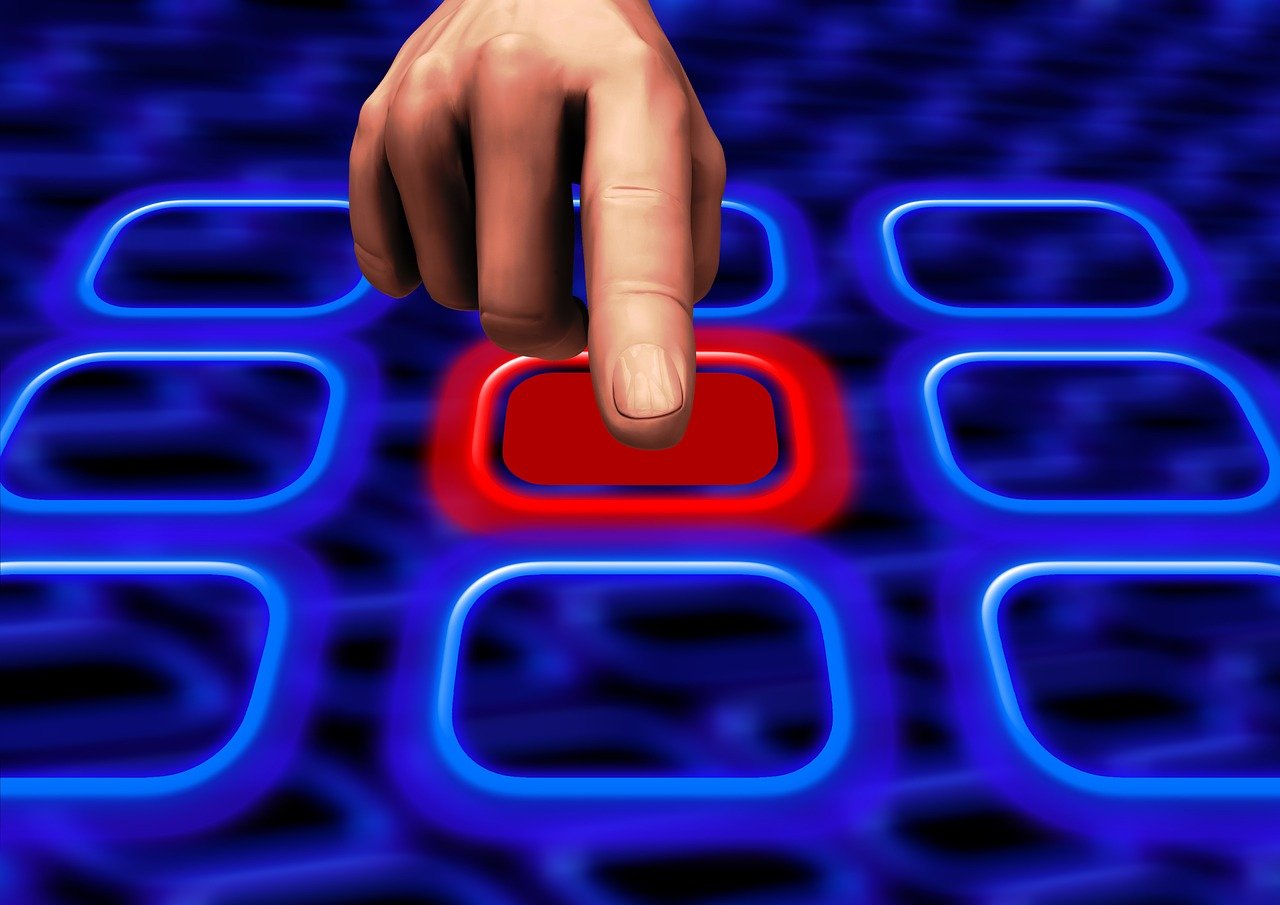You have perhaps faced this in the past, you are working with a client on a quote. Creating multiple revisions that go back and forward, and then the client gives approval on revision 2 😅, which is closed already. Now you likely don’t want to rebuild revision 2 with the current version that you have, which is active; lucky you, you can activate a previous quote revision in a few steps.
In order to explain how you can easily do this, I would like to use the example below about quote QUO-01007-B5C6D8, which has 3 revisions.
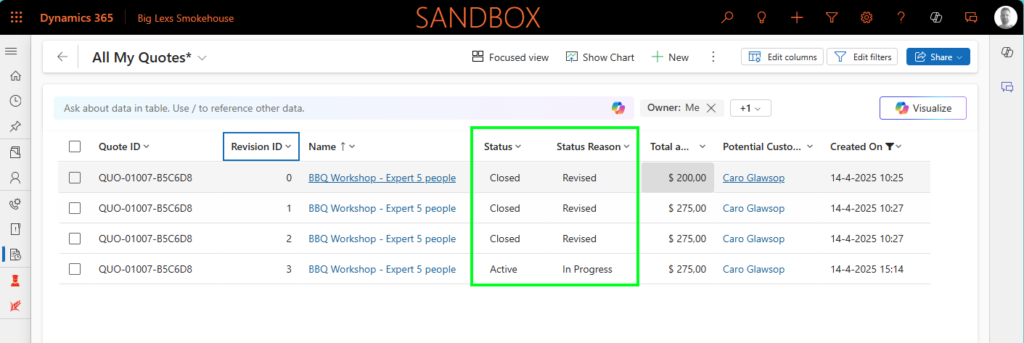
When you open revision 2 and directly try to revise this quote from the ribbon, you will get the following message, which indicates that you can only have one active (or draft) quote for that quote number.
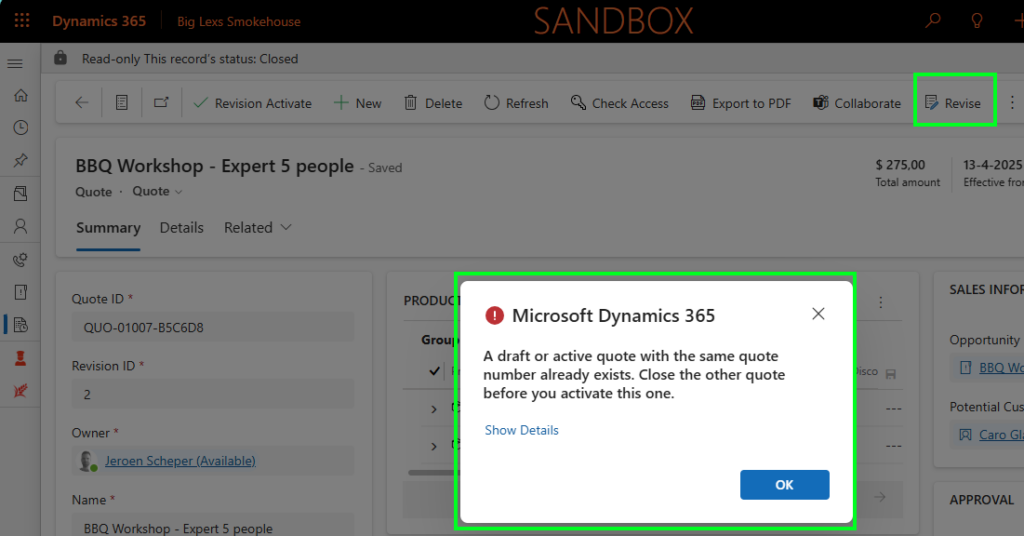
So in order to do this in the right fashion, we need to follow the next steps:
Close the Active Quote
First, you need to close the current active quote, and you can do this by:
- Open the current active quote, in our example revision 3
- Select Close Quote from the ribbon
- Within the popup, there are 3 important fields to set:
- Status Reason = Revised
- Create a revised quote = No (this needs to be set to No, since you would like to activate a previous version)
- Close the associated opportunity = No (ideally, you only want to close this when marking the quote as Won)

After following the steps above, the current state will be as follows, where all quotes will be marked Closed – Revised
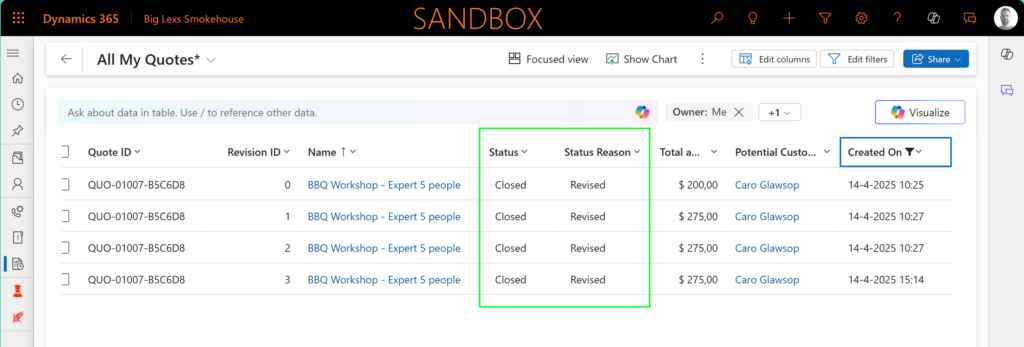
Activate a previous quote revision
Now you need to find the previous revision of the quote that the client wanted, in our example, revision 2. Follow the next steps to make this active again:
- Open the particular quote revision, in my example revision 2
- Select Revise from the ribbon
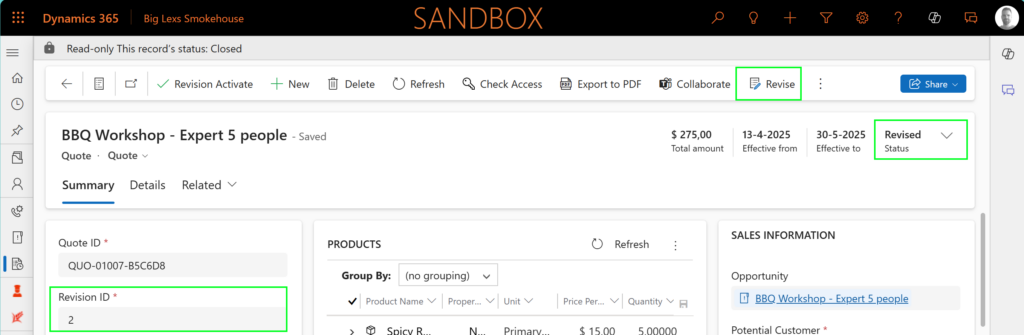
This will result into a new revision (revision 4) that is based on revision 2, as you can see below.