Have you ever faced the issue that you have planned to do a deployment, but by the time you are ready to import your solution, you find out Microsoft is doing an update? Setting up a maintenance window will help reduce these frustrations.
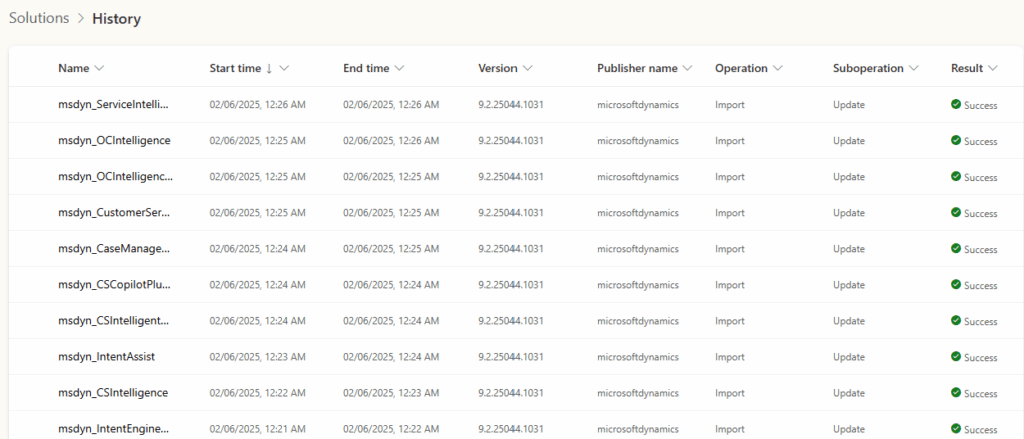
When you have selected your solution file and find out that there is already an importing procedure in progress, you can check the Solution History to see which solution is importing. Based on my experience, Microsoft is pushing out a couple of updates one after another, and you have no visibility on how many are left. The only thing you could do is wait, check the solution history, and try again.
Will setting up a maintenance window help? for sure! Is it a guarantee that Microsoft will only publish updates during that slot? No. Microsoft can conduct maintenance on any day, and the maintenance window is there to identify your preference (Microsoft documentation says “maintenance window is a time within the day when these updates could be delivered” ).
Microsoft is pushing updates (database and application updates) for the different business applications without any downtime for the users. The updates are being pushed on a region-by-region basis.
How setting up a maintenance window?
Follow the next steps in order to set up a maintenance window for your production environment:
- Open the Power Platform Admin Center
- Navigate to Environments
- Select the environment where you want to enable this for
- Select Settings
- Navigate to Maintenance window settings in the Update section
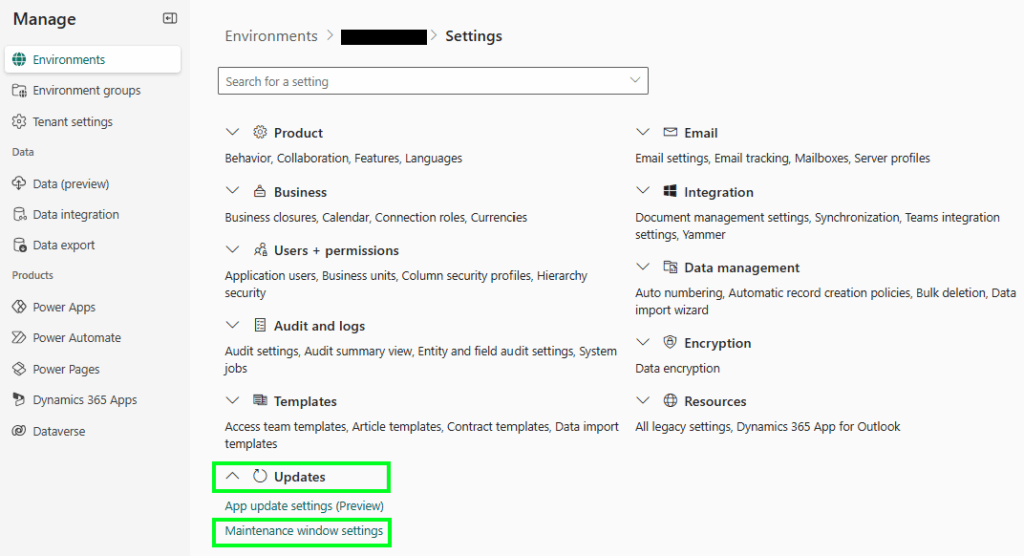
- Select the Maintenance window hours that suit you
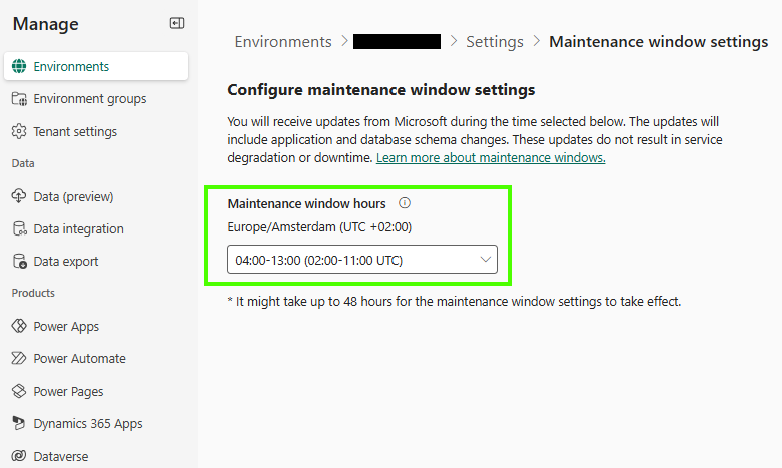
To conclude, I believe setting up a maintenance window is definitely something I recommend you do. Personally speaking, I would love to see this feature become available for sandbox environments so it will be easier to schedule my own deployments as well.



