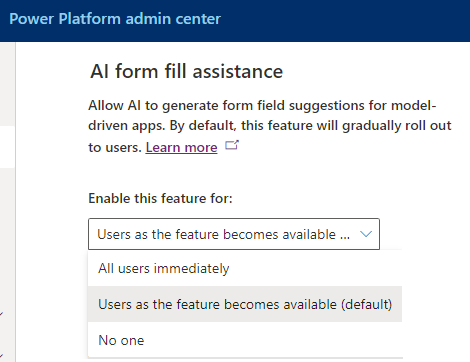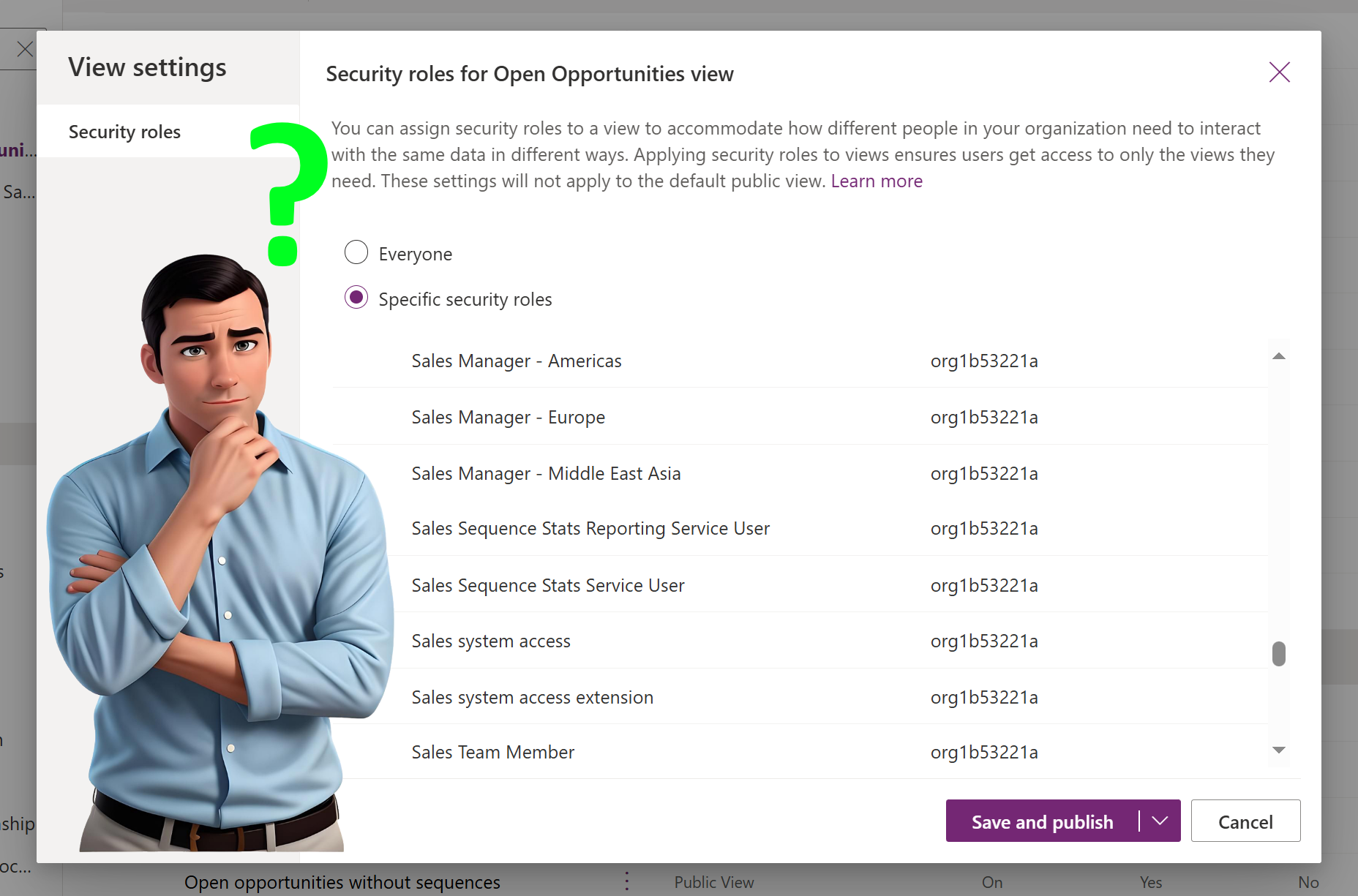Are you also frustrated by the new form fill assistance from Copilot?
Lucky you, you can turn off suggestions in Dynamics since it is enabled by default. Some of you probably have seen it, when filling in a main form all of a sudden a Copilot bar pops up and asks “Accept all suggestions?” This new “suggestions” feature is also called Copilot assistance,
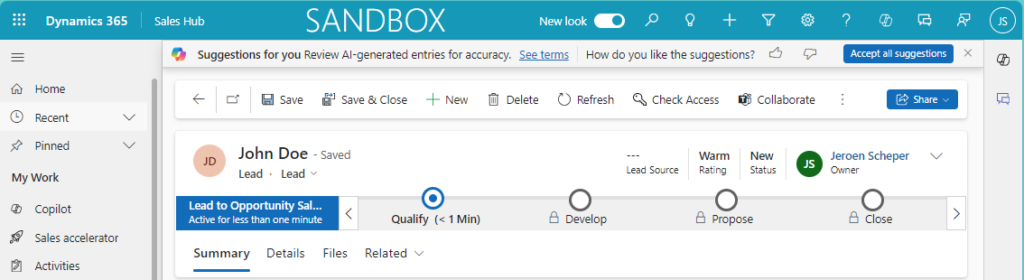
On the form it highlights, in a blue/purple square, the fields where it has generated AI-suggested data. You can accept the AI-suggested data in one go by clicking Accept all suggestions in the Copilot ribbon or you can go over each individual suggestion and Accept it.
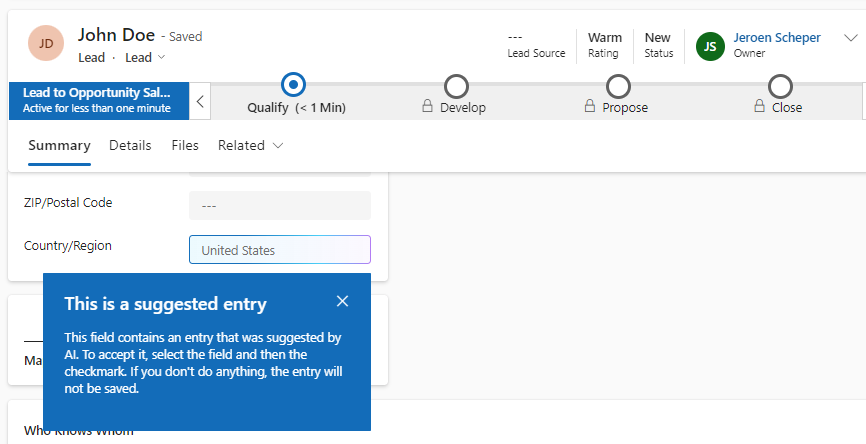
The annoying thing is, if you did not make any changes to your record in the form, and would try to navigate away from the record, you get the popup below. This probably makes you think you did accidentally change something on the record, which you did not. So if that is the case, it is ok to select Continue anyway.
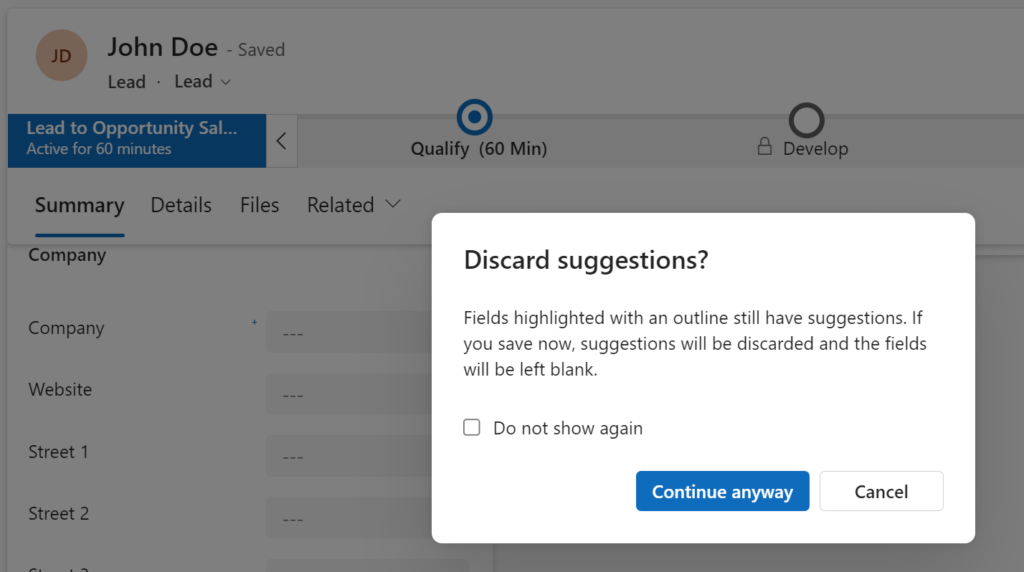
Turn off suggestions in Dynamics
In order to turn off suggestions in Dynamics, please follow the next steps:
- open the Power Platform Admin Center
- from the navigation, select the right Environment
- select Settings from the menu bar
- navigate to Product / Feature section
- find the AI form fill assistance section
The default value is Users as the feature becomes available (default) and this should be changed to: No one.