Have you ever had the need to customize the opportunity closuring experience? When managing the opportunities in the current sales process, you will probably recognize the popup below. This is triggered when you mark your opportunity Close as won or Close as lost from the ribbon. It is possible to customize the opportunity close form experience via some simple configuration steps.
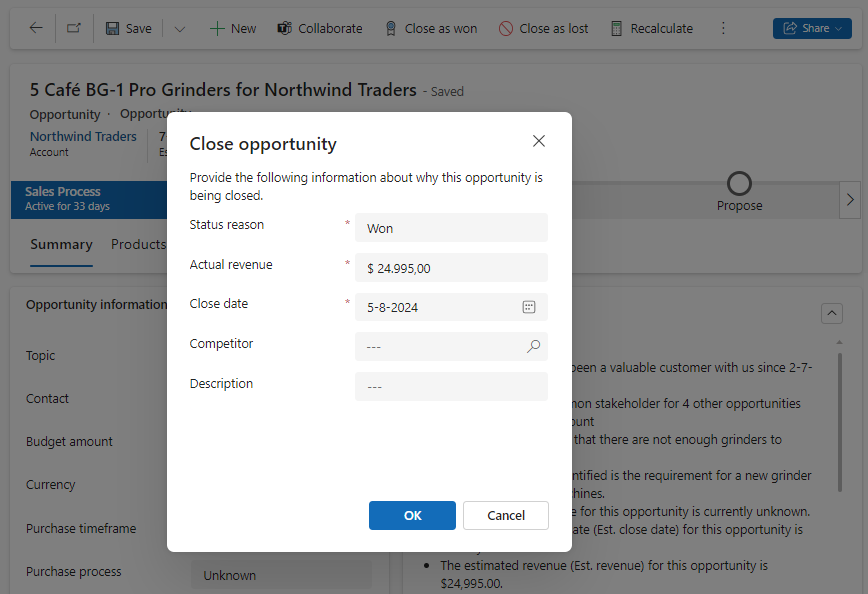
You can tailor this experience and customize the opportunity close form to match this with the requirements of your process. In our scenario, since most users do not have delete access to tables, I would like to come up with a way that you can close opportunities that are duplicates and you want to somehow link them to the record where they are duplicates off so it is not messing up the reporting. I have introduced the following components for my scenario:
- a new Close as Lost status called: Duplicate. Good to remember, that when you go for the customized experience you need to add the status to the Status Reason (opportunitystatuscode) on the Opportunity Close table
- introduced a new field on the Opportunity Close table called: Duplicate Opp Number
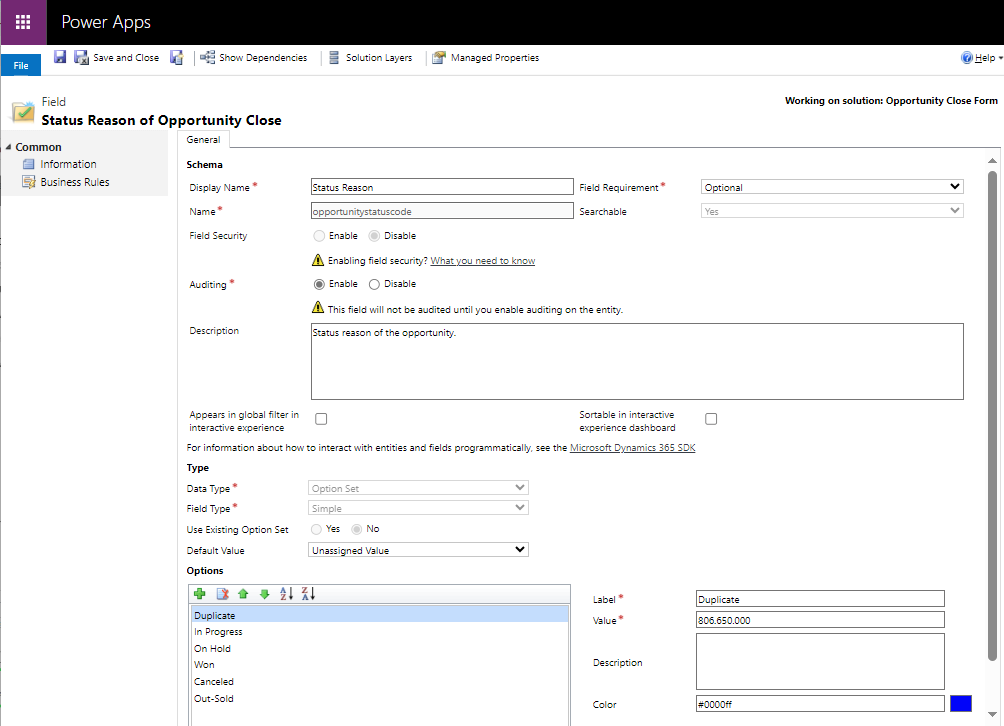
The first step in the configuration of this functionality is to enable the setting for this. You can do this by following the next steps:
- Open the Sales Hub App
- Change the area to App Settings
- Select Lead + Opportunity Management in the General Settings
- Select Opportunity Closing
- Set Custom fields on closing form to Yes
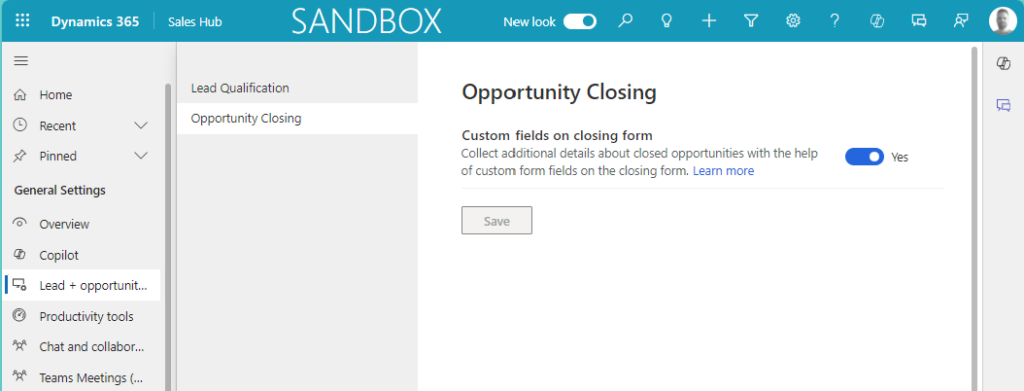
The last step that is making this process a lot more streamlined and that would be to introduce a new business rule. This will check if the selected status is Duplicate and then fields will be locked/unlocked and mandatory/not mandatory like below.
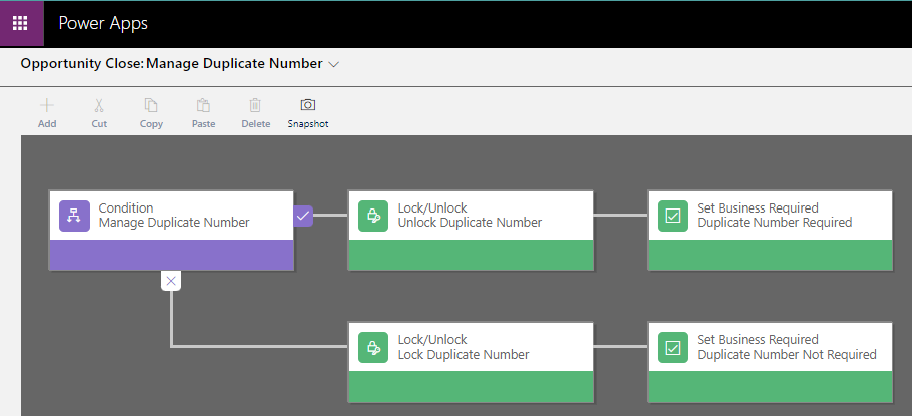
Once this is set up, the new experience will be as follows when you close your opportunity as Lost. The user will now need to provide the Duplicate Opp Number in order to close the opportunity. As you can see, customize the opportunity close form is a powerful feature which allows you to streamline you process.
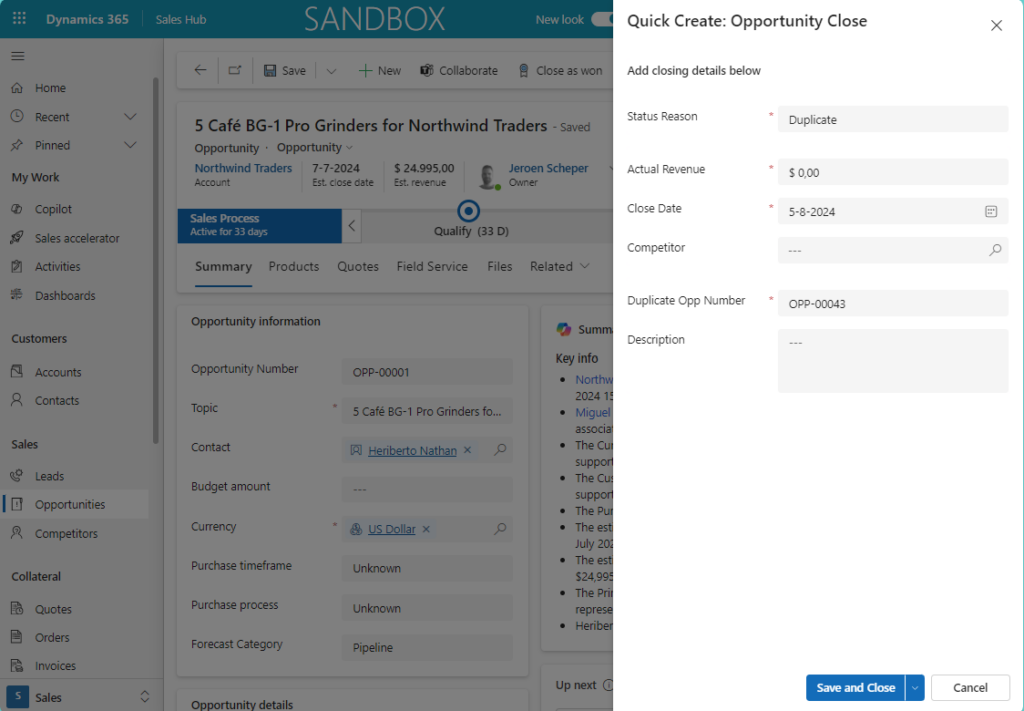

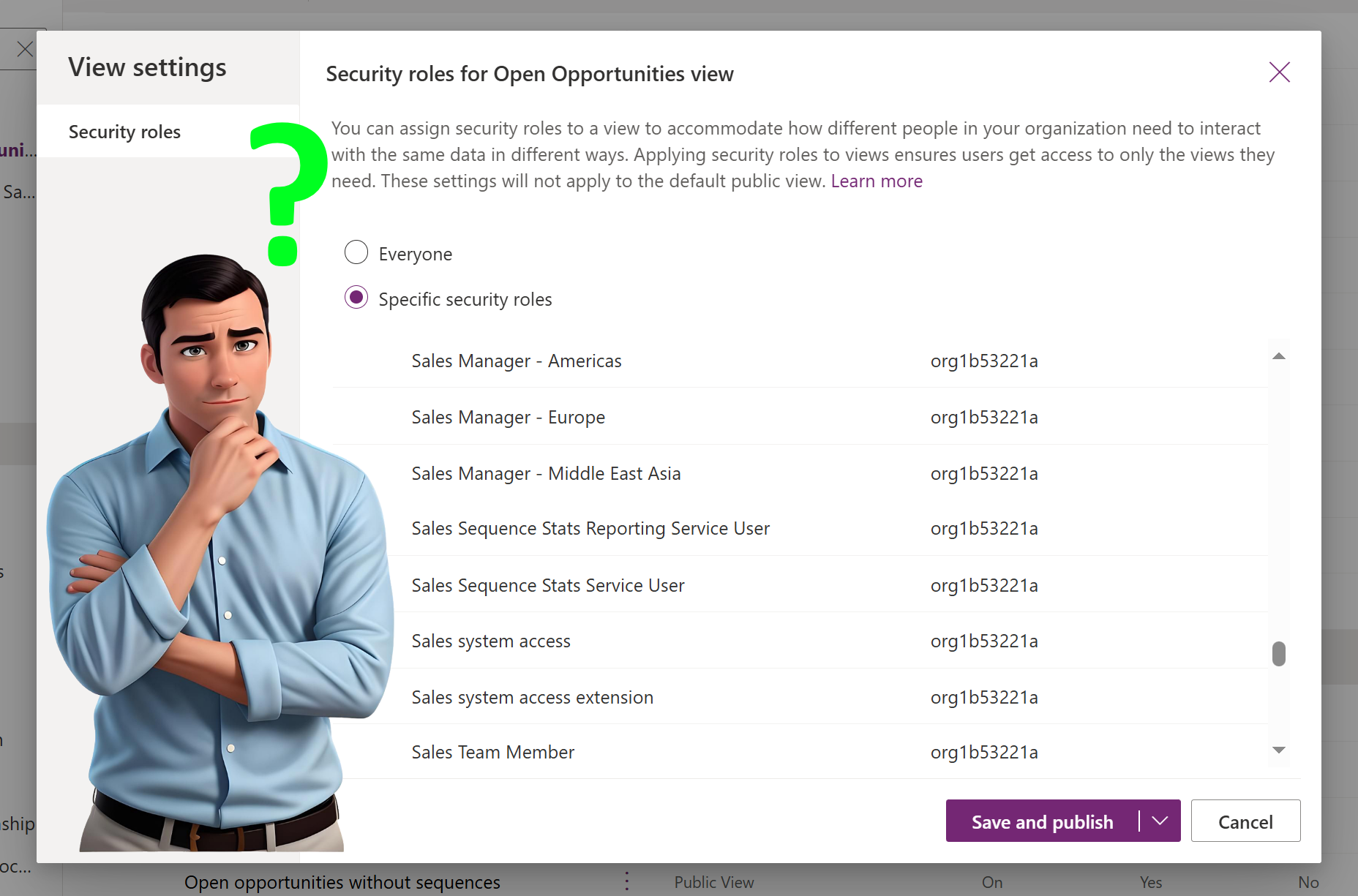
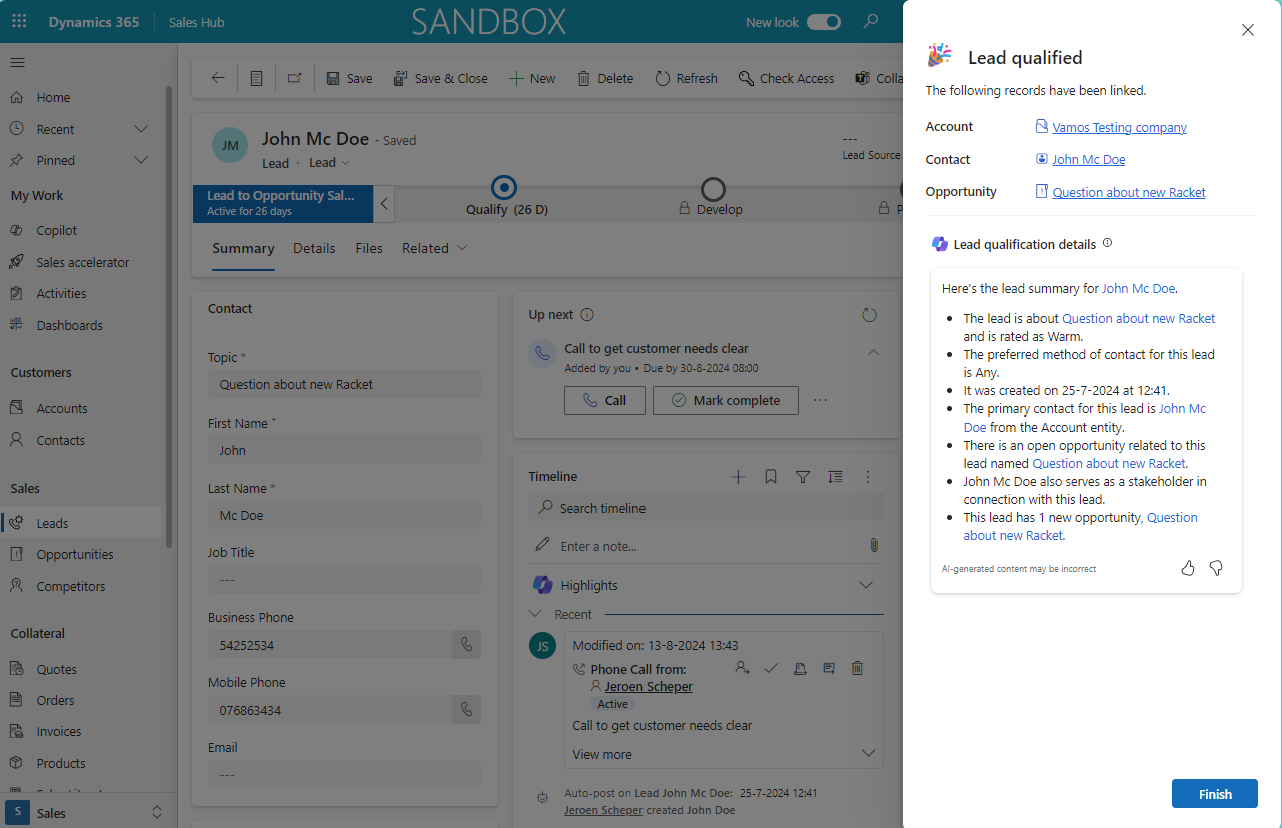

Hey there Jeroen, thanks for your post on this! I tried the new lead qualification in preview just today (Germany). It seems fine, except that the wrong form comes up when I click to edit the opportunity or want add additional opportunities in the process via new right hand pane. I always get the default main form 😢. Which of course is not useful with e.g. Company as a mandatory field. Do you know how to configure the appropriate form defined in the settings for this process to show up? Or is this feature still buggy? All the best to the beach, Simone