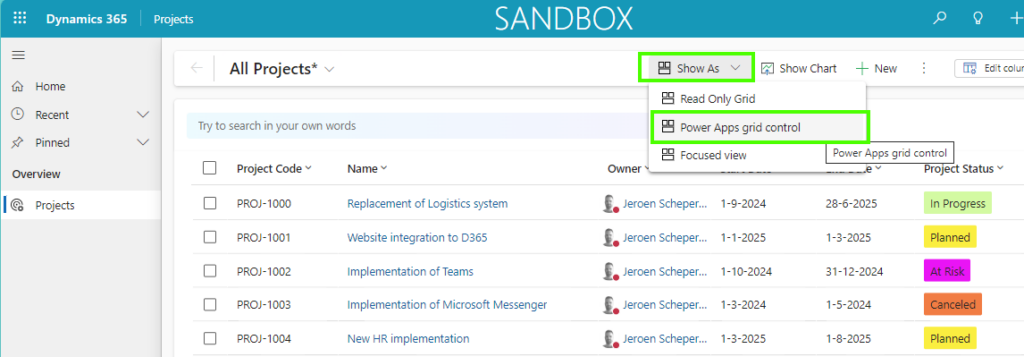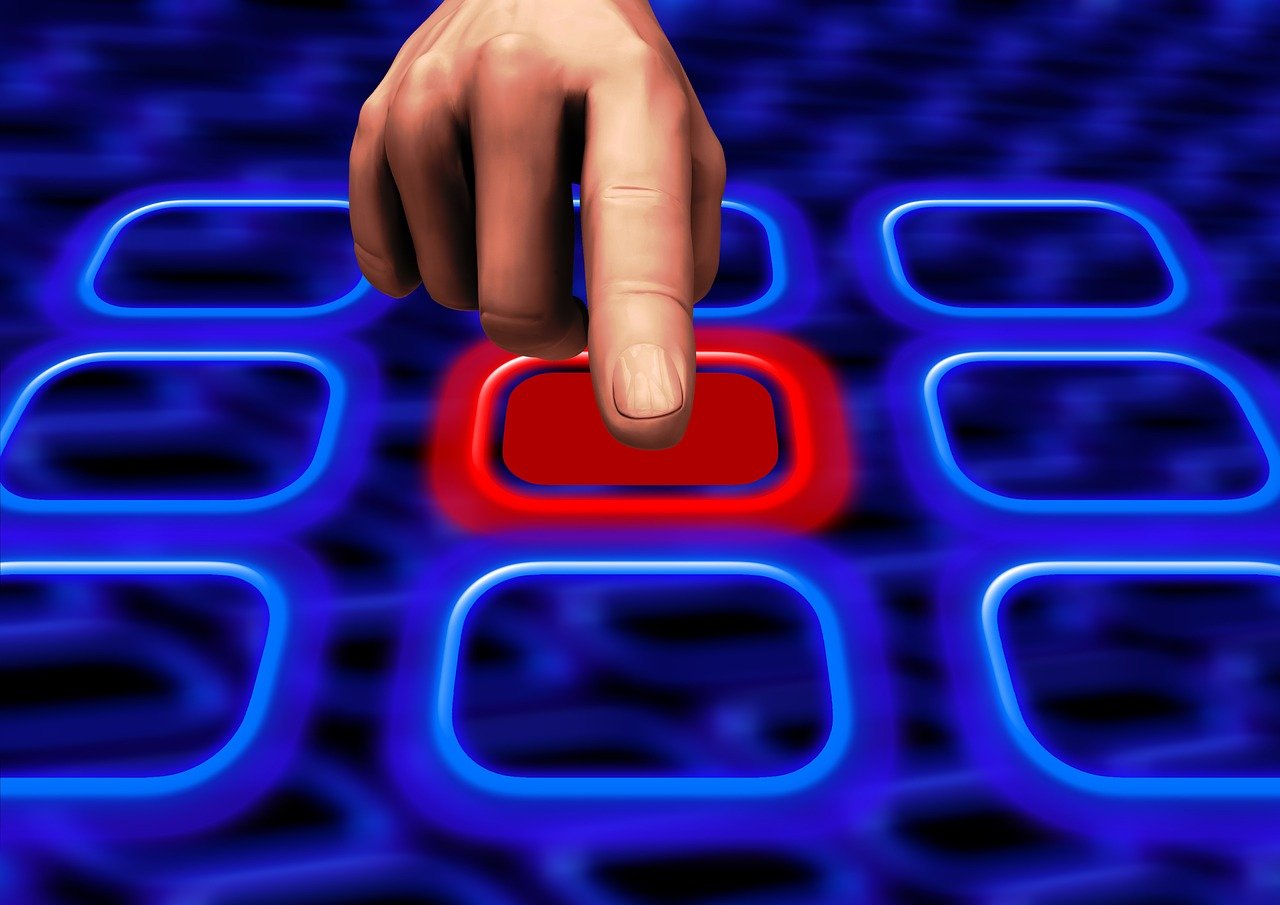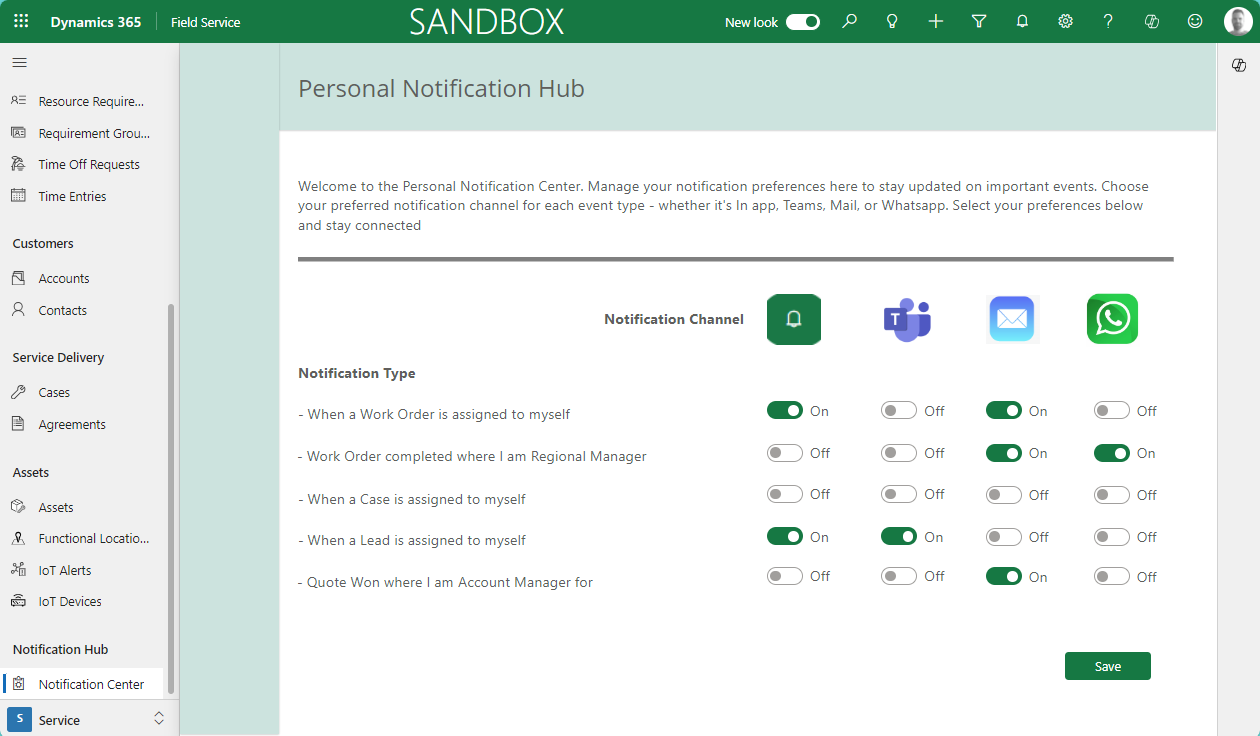Last week I posted something about the Power App Grid Control that allows you to get the jump bar back in your views (read the full post here). One of the other cool settings on this control is it allows you to use colors for choice columns in your views, which is if you ask me giving a bit more shininess to the overview (not sure if that word exists 🤣)
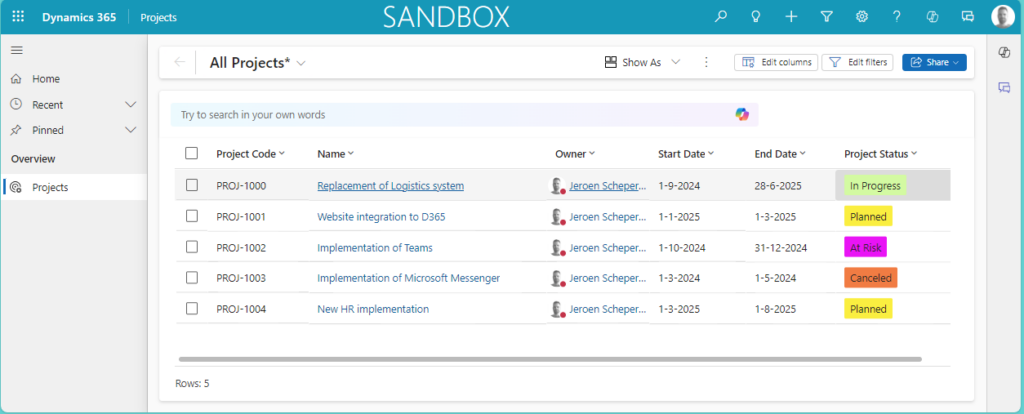
How can you use colors for choice columns?
In order to demonstrate how this works I have created a simple table called Projects. In this table I created a column of type choice called: Project Status.
In addition to the label, I now also set the color for each of the values as you can see in the image below.
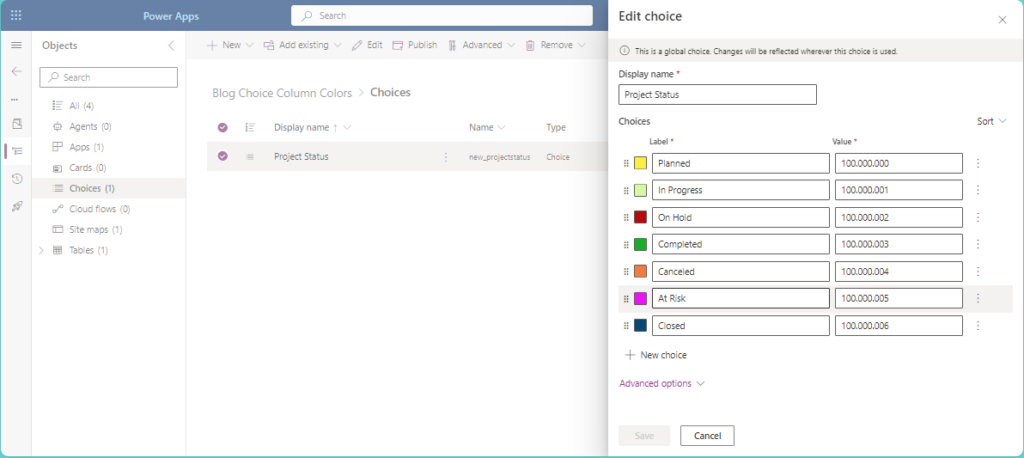
The next step is to make sure the Power Apps grid control is set for the Projects table. Follow the next steps:
- In my example, I have created a solution with the Projects table in it as a start
- The painful step in this process is that as far as I am aware you can only update this in the Classic UI
- So if you are always working still in the Classic UI you can ignore this step, otherwise select the Three dots > Switch to classic
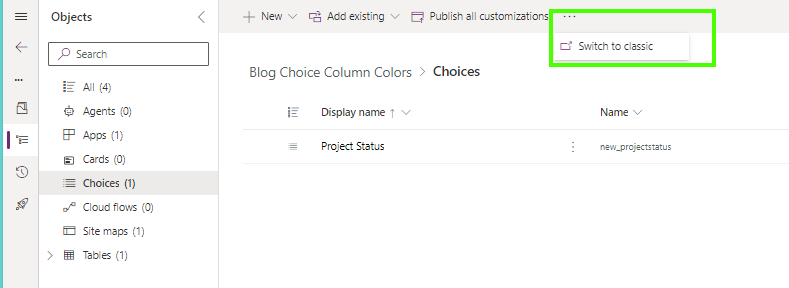
- Open the Table and navigate to Controls
- Select Add Control..
- Find the Power App Grid Control and make sure this is being set for the Web
- Find the Enable OptionSet Colors and update the setting to Yes
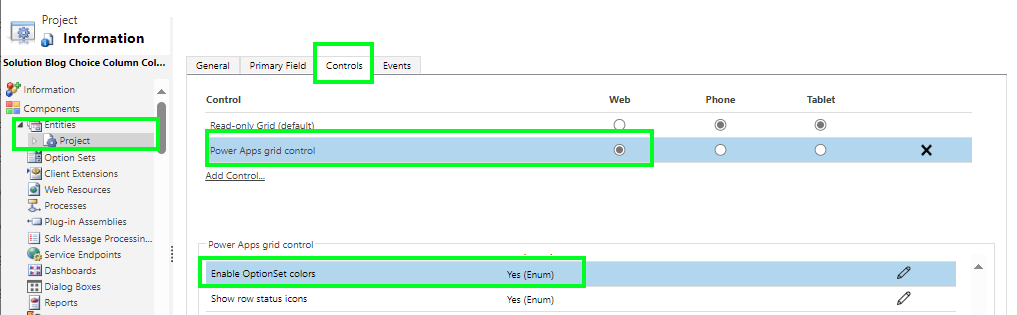
- Save and Publish your changes
- The last step is to navigate to your table, in my scenario the Project, and make sure the new Power Apps grid control is selected from the Show As dropdown. Once selected it will remember the next time what control was selected for that table.