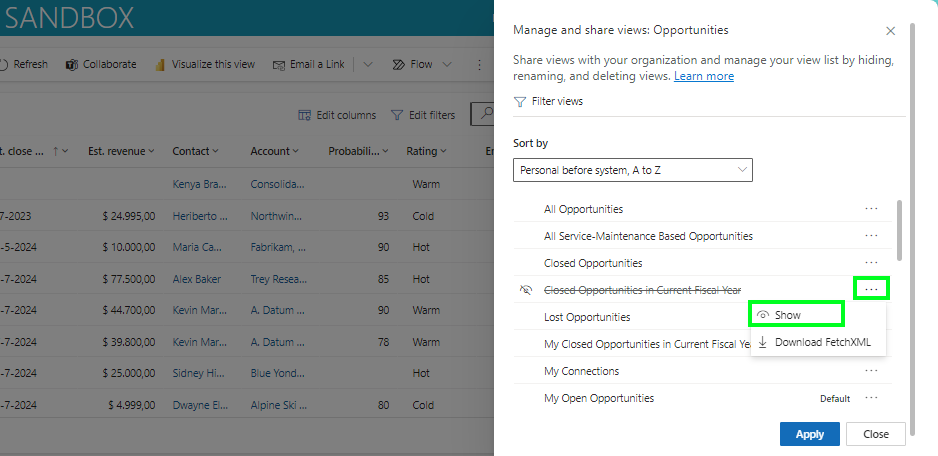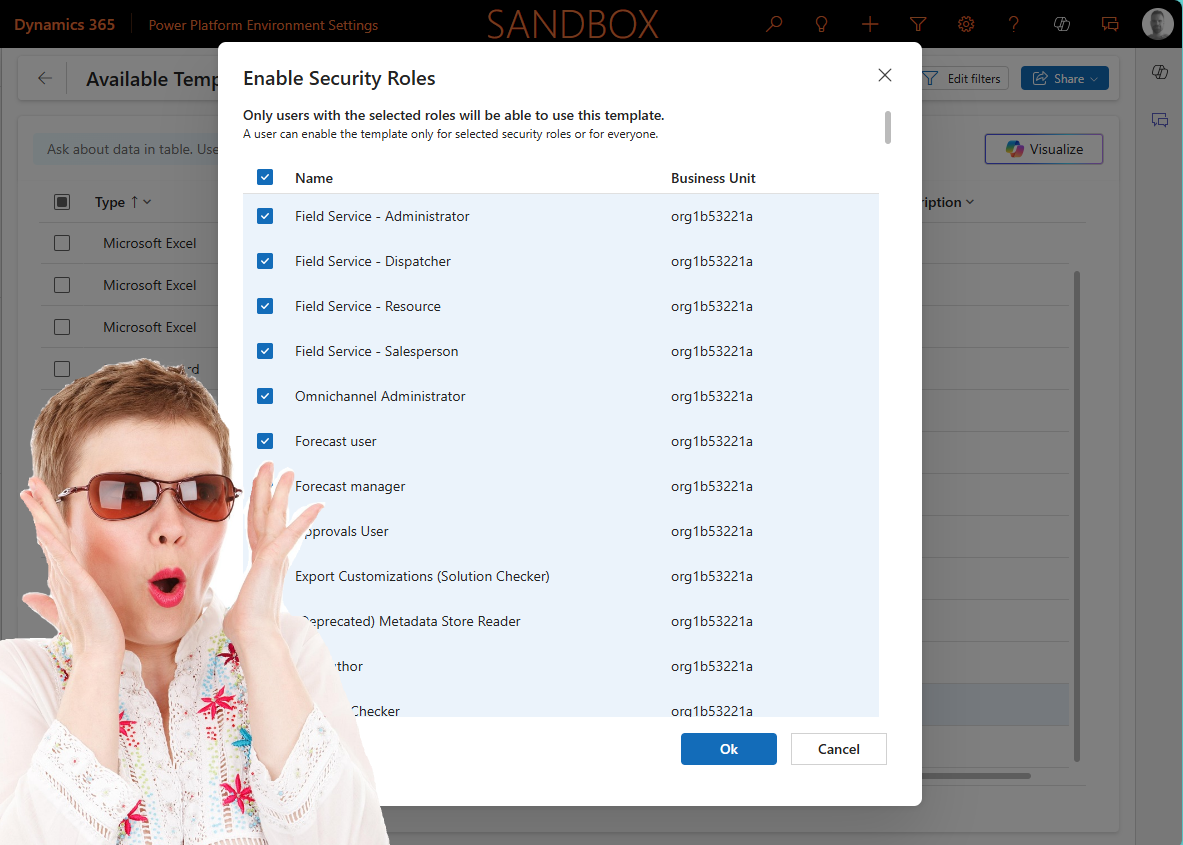Do you find it difficult to find the system views in the long lists of views available for certain tables? Yes, you were able to set a default of course, but now you do have the option to hide system views when enabling this feature.
When looking at the Opportunity table in the standard Sales Hub App, and of course we are now logged in as an Administrator so we would see all of them, but as you can see there are a lot (24 😅). Imagine adding custom views that would make the list even a lot longer.
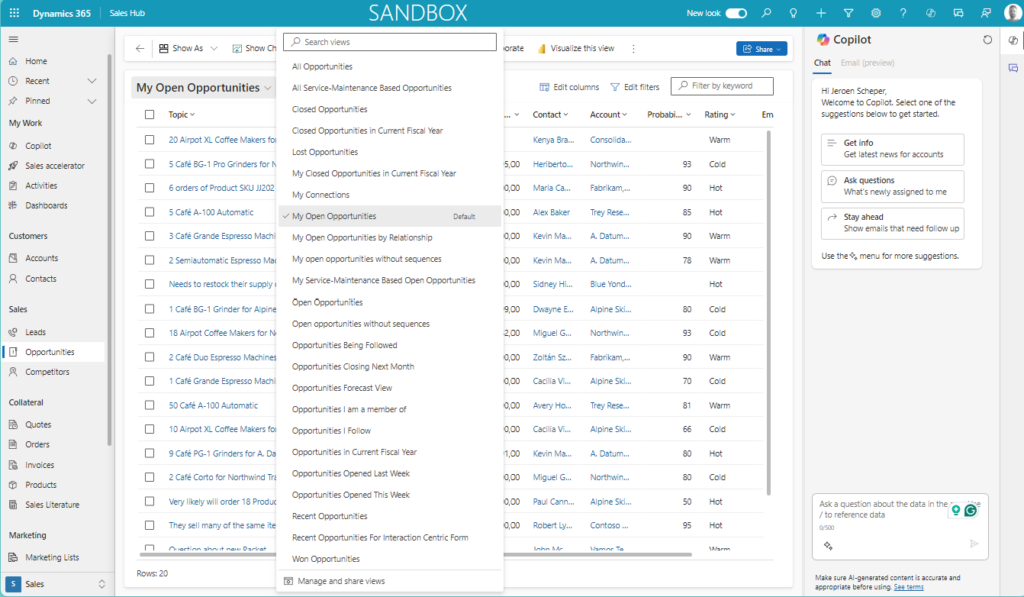
Even if you build model-driven apps you can configure the experience as an administrator by deciding what you want to add to the app, for example, menu items, forms, and views. Since most likely this is a model-driven app that will be used on a bigger scale, the experience will be the same for the colleagues who have access to the app. Also then, having the ability to hide system views can be a great feature to enable in order to improve the customer experience.
How do you configure the “hide system views” feature?
In order to enable the “Hide system views” feature, please follow the next steps:
- Open the Power Platform Admin Center
- Navigate to Environments
- Select the environment where you want to enable this for
- Select Settings
- Navigate to Features in the Products section
- Within the Advanced find options enable the Allow users to hide system views feature
- Press Save
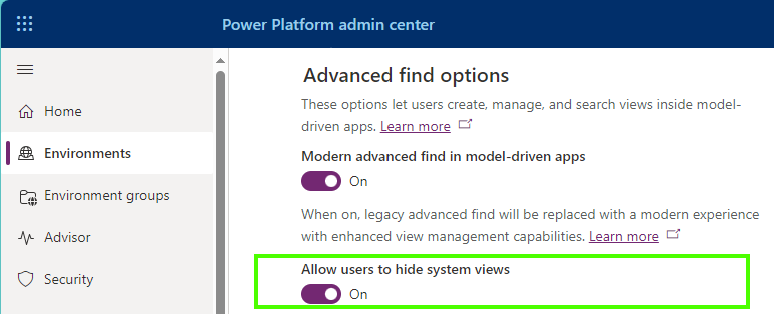
How does hide system views work?
When you want to maintain the system views for a certain table you can follow the next steps:
- Open the dropdown of views for a certain table
- Select Manage and share views at the bottom of the list
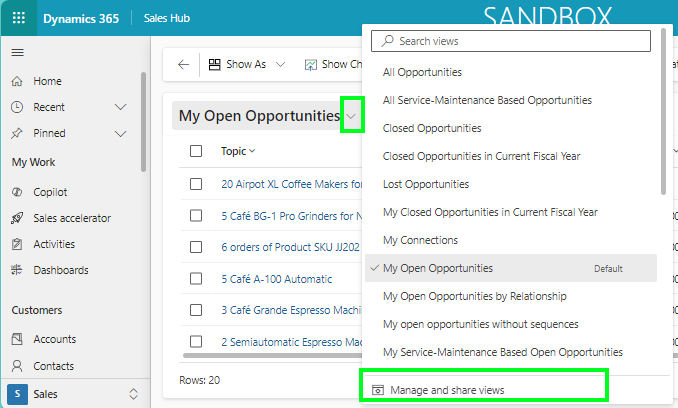
- Select the view you would like to hide
- Select the three dots > Hide

Show the view
It is also very easy to make a view available again by unhiding the view
- Select the view you would like to hide
- Select the three dots > Show