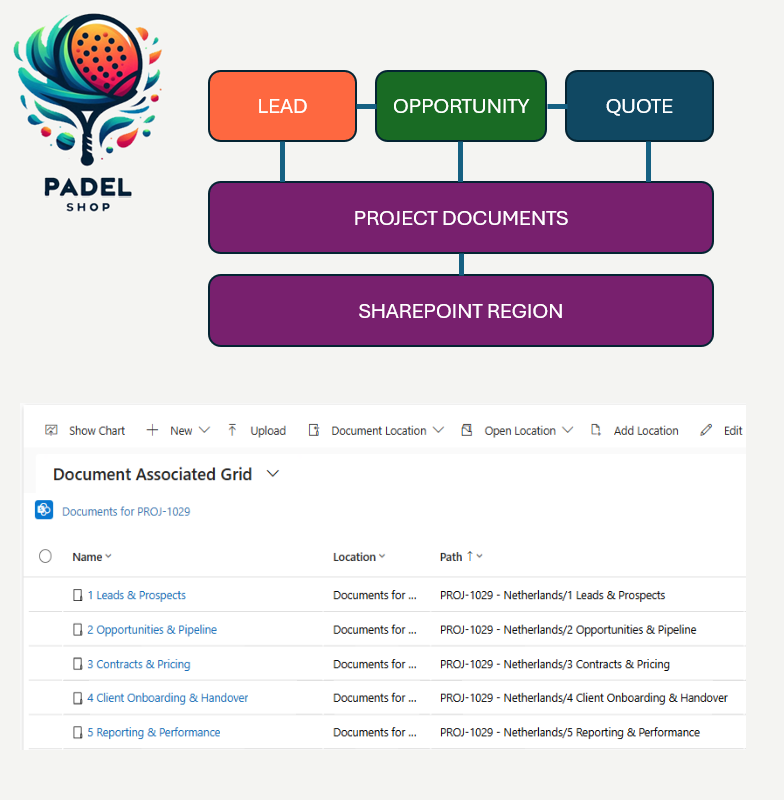Within the AI Builder, there is a whole range of prebuilt models that you can use within for example the Power Platform. In this blog post, I would like to focus on two AI Builder language models that are prebuilt and available to you:
- Language detection model
- Translate text into another language
Use case: Padel Vamos goes internationally
Padel Vamos company, which started from a garage in the Netherlands, is expanding to go internationally. This comes with new challenges since the current website allows people to raise questions about the padel equipment that Padel Vamos is selling. Initially, the company thought that optimizing the ordering process and doing marketing would just do it and after a few days questions from all over the world came into the system as cases. Panic mode On 🤣
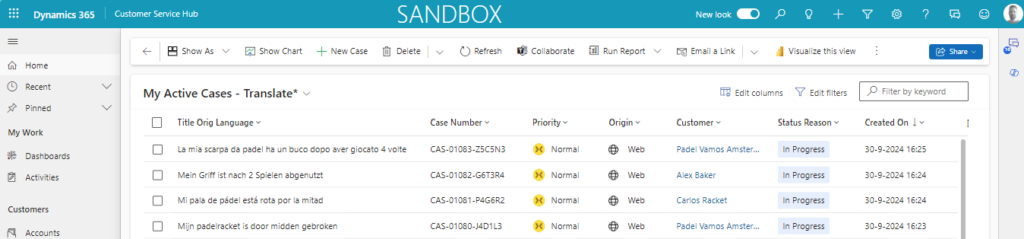
They would like to keep this functionality in place since lots of customers are super enthusiastic about this support, but this would be way time-consuming. The inbound team, operating from the Netherlands, will remain as it is since there is no budget to hire multi-language speakers therefore the decision was made to see how AI can potentially help with this. The second important reason is that the Dynamics 365 platform has English as the main language of entry. This would make future collaboration a lot simpler and for international colleagues to onboard and understand the customer better.
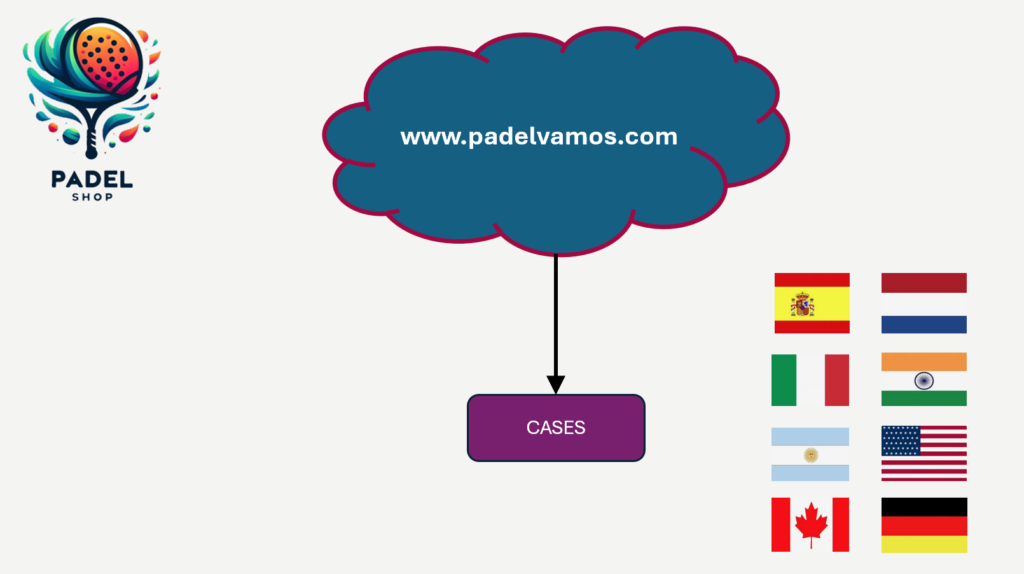
The AI Builder language models
The design of the solution will be that when a case is created or when the case title has changed the following needs to happen:
- Trigger a Powerautomate Flow
- Use the prebuilt AI Builder Language detection model to identify the request of the case
- Use the prebuilt AI Builder to Translate text into another language to change it to English
- Update the Case Title field to be the translated version if it is not in English and store the original request in a new field
Powerautomate Flow
The entire Powerautomate Flow you can see below, but then I will share step-by-step what you need to configure.
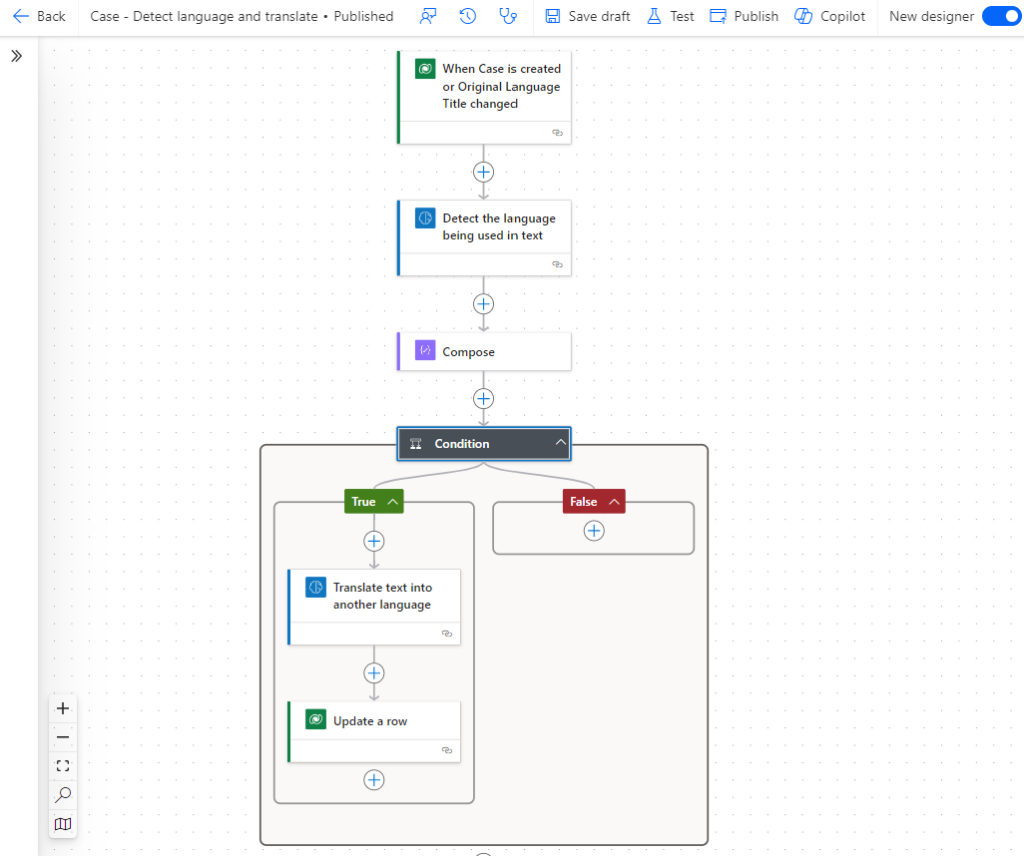
1. The trigger of the flow will be that this should only be triggered when a new case is created or when the case title has been updated.
2. The action Detect the language being used in text will have text as the input, so in our case the case title.
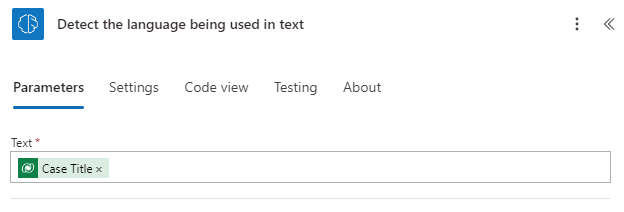
The output could be that it would detect multiple languages, Microsoft has documented the output as follows:
| Name | Type | Description | Values |
|---|---|---|---|
| results | list | A list of languages detected in the input text | List of score and languages |
| Confidence score | float | How confident the model is in its prediction | Value in the range of 0 to 1. Values close to 1 indicate greater confidence that the identified sentiment is accurate |
| Language | string | Language inferred from the text | Language code (ex.: “en”, “fr”, “zh_chs”, “ru”) |
3. The compose step I am using to get only the first record of the output of the AI Builder language detection model since it can return multiple detected languages. From the output, I am only filtering out the language.
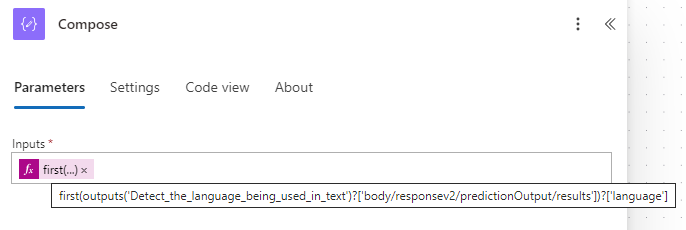
first(outputs('Detect_the_language_being_used_in_text')?['body/responsev2/predictionOutput/results'])?['language']4. The next step I put in place is a condition, this will check if the language is not English already since it does not make sense to translate something from English to English. This is also causing the use of unnecessary AI Builder credits.
5. At this point, we now know the language, we know the text, but we only need to translate it using the prebuilt AI Builder Translate text into another language.
- Translate from: We will use the language that we detected in the second step of this flow
- Text: The Case title field
- Translate to: English
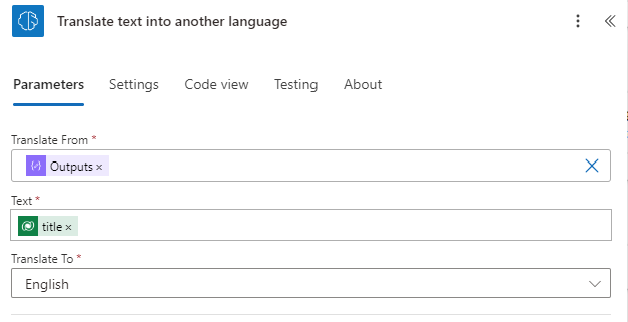
The output of this step will be a translated case title in English.
6. The final step is to update the case record, where the English-translated text will be put in the original Case title field. The case title in the language of origination will be stored in a newly created field so we still have access to that.
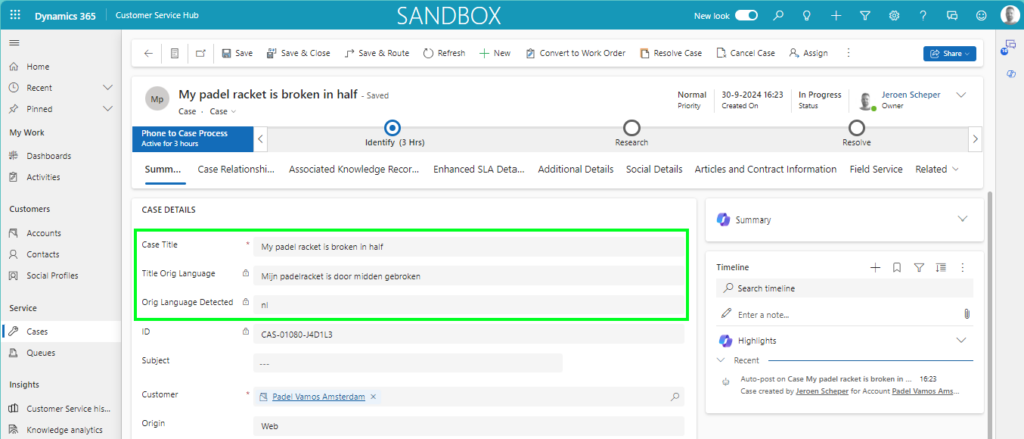
AI Builder credits
There are two things that I would like to share that can be helpful when you are working on something similar.
- Microsoft has shared an article about how credit management works for AI Builder actions
AI Builder licensing and credit management | Microsoft Learn - If you would like to have insights on how AI Builder credit are being used you can run the AI Builder consumption report. If you struggle to find who actually uses the credits then you should read an article I shared in the past about this.
Insightful AI Builder Consumption Report or not? – JScheper.com