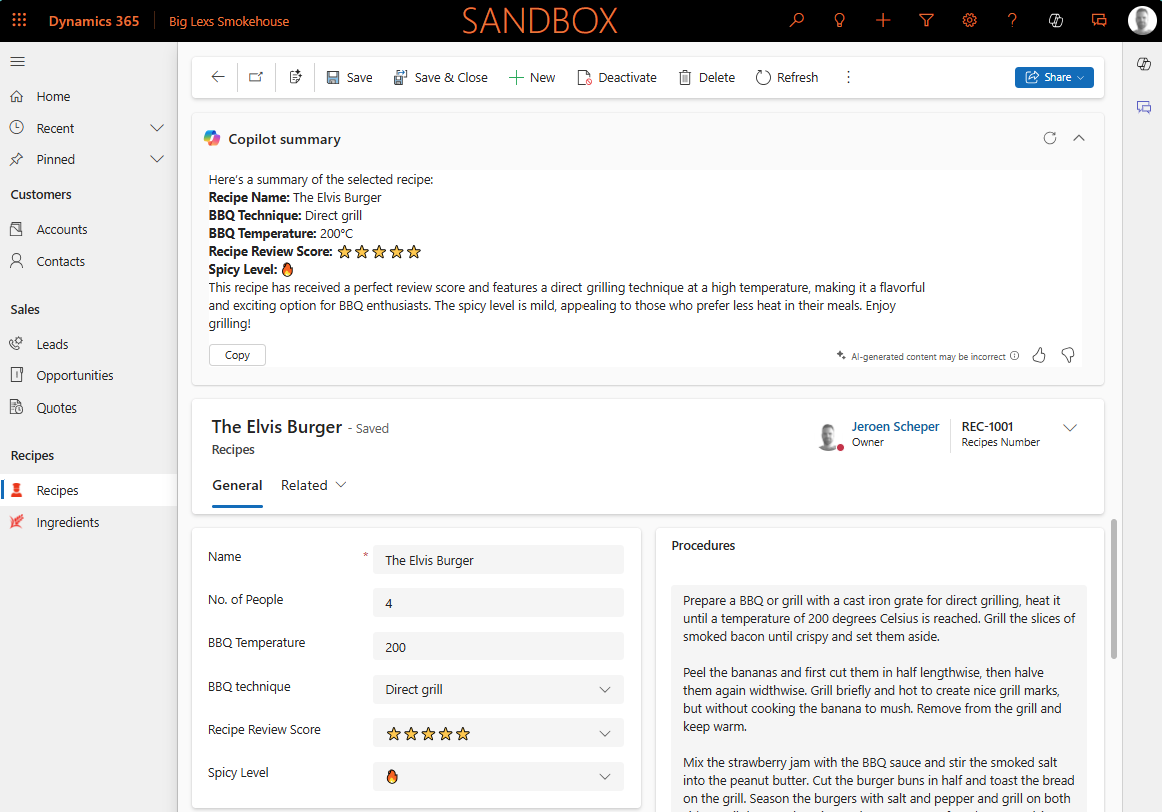One of the things that was just released in Public Preview is the AI record summary for tables (link to release plan). The cool thing about this feature is that it allows you to create your own custom AI Prompt, which will then be used to display the Copilot summary of your record on the main form.

How do you enable AI record summary for tables?
In order to enable the AI record summary for tables we need to find the AI insight cards setting and switch this on. You can find this setting by following the next steps:
- Open the Power Platform Admin Center
- Navigate to Environments
- Select the environment where you want to enable this for
- Select Settings
- Navigate to Features in the Products section
- Find the AI insight cards (preview) feature
- Enable the setting
- Press Save

How do you configure the AI record summary for tables?
When the AI insight card setting is enabled, this will then enable the Row summary option that is being displayed in the Customizations section of the table.

When clicking on this, it will bring up the AI Prompt screen where you can create your prompt and test it straight away. Via the + Add data button on the right side you can add information from the table that needs to be used in your summary, in my scenario Recipes. I came up with the following AI Prompt:
Create a Recipe summary for selected record based on: Recipe Name, BBQ Technique, BBQ Temperature, Review Score and the Spicy level.

When you are working on your AI Prompt it is good to test this occasionally during this creation process. If you select Test prompt you will see in the bottom section the created summary of the record using AI technology. Once you you are happy with the outcome, you select Apply to main forms and it will be applied to only the main forms of your table. Microsoft has great materials on the Microsoft Learn page about AI Prompting and how to get better at it.
If you open your table and check the Customization section again, you will see that the Row summary does now say (applied).

Since I am working on a solution, the AI Prompt being used for the Row summary can be found in the AI Skill Config section of your solution

So to conclude, I think the AI record summary for tables is a very promising feature but I do find the setting that enables all of this a bit confusing. Perhaps the setting will drive more functionalities or features in the future.