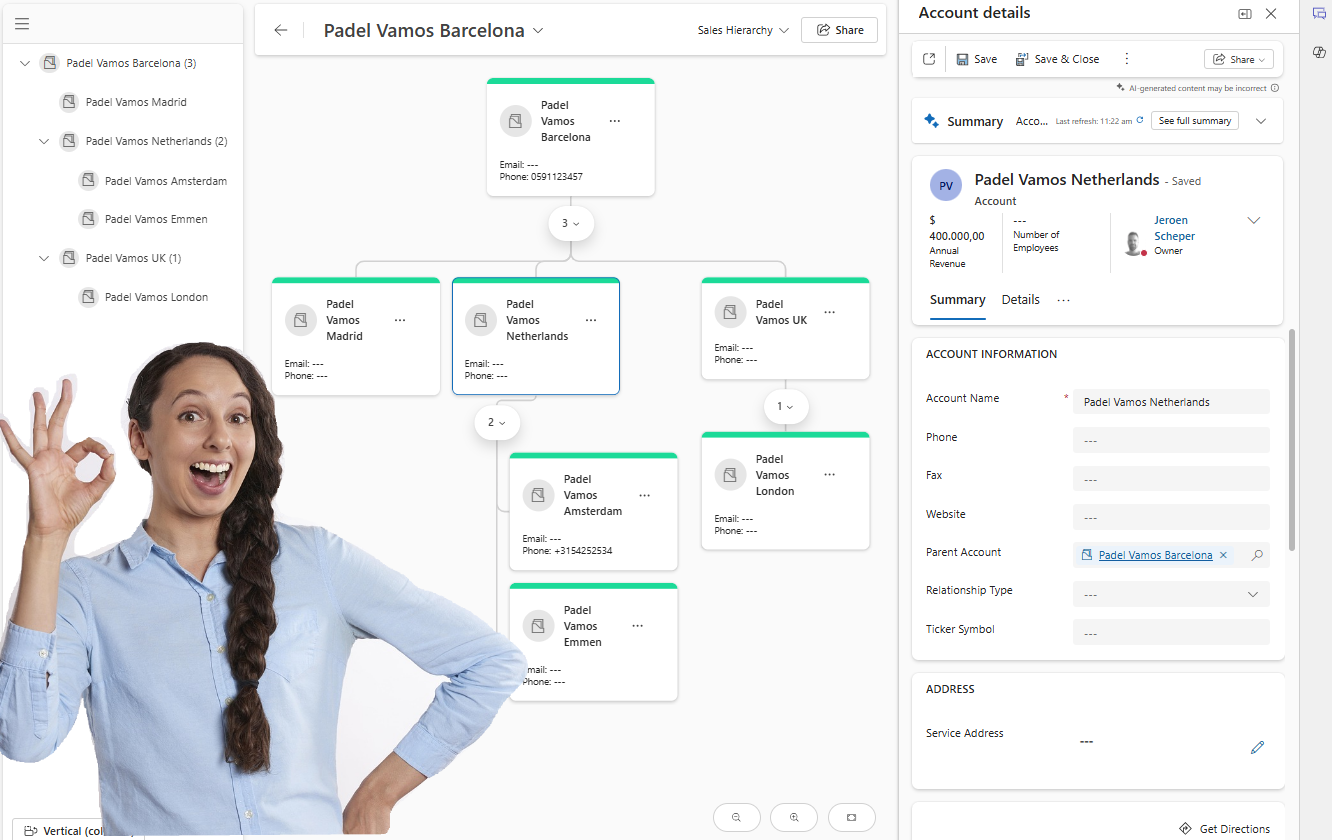This is still in preview, but something that I was waiting for to be introduced for a while: using AI Prompt columns in your tables. In this blog, I will demonstrate two use cases and how to create your own:
- SWOT Analysis for competitors
- Product guidance for Padel Vamos
AI Prompting for SWOT Analysis
When you work in sales, you deal with competitors and one of the things that could give great insights in your competitor is making an SWOT analysis. Using AI Prompt columns can speed up this process by defining a prompt:
Below is the AI prompt I have used for this scenario, and I will explain in more detail further down in this blog post.
Generate a detailed bullet list SWOT analysis of max 120 words for competitor
Competitor.Name that is based in Competitor.City and website
Competitor.Website
Product Guidance to enhance your product
The next use case is around generating guidance on the products you sell. In the example of the sports padel, you could divide the type of players into four categories:
- Beginner
- Advanced
- Defense Control
- Attacking Power
The next dimension on top of this is, is on which side of the court this type of racket would suit better , either on the left side or the right side.
This resulted in the following AI Prompt where I explicitly ask to define the category and only result this in the answer.

When I now create a new product, in the example below, the NOX AT10 Pro Cup COMFORT by Augustin Tapia, after I saved the record, the AI Racket Guidance is generating the recommendation.

Using AI Prompt columns yourself? This is how you do it!
- Navigate to https://make.preview.powerapps.com
- Find and open the Competitor table
- Select + New Column

This new feature is now available in the Data type dropdown and is called: Prompt (Preview). This is making the Prompt (Preview) available at the bottom of the form.
- Select + Add new prompt (Preview), which launches the AI Prompt builder
- 🟢Within the green section, you define your prompt for your new custom column
- 🟣Via the + Add content, you can use data from your record within your prompt
- 🟠The Test button allows you to test your prompt, and once happy, you can save it.

Conclusion
Using AI prompt columns yourself to explore, go for it. Bear in mind, this is still in preview but is really promising. There are a couple of things you should be aware of about how this is working now:
- The type of field can only be text at the moment, so, for example, dates or option sets are not supported yet.
- Within the text category, only the “single line of text” is supported at the moment. Thinking about my SWOT analysis, I demonstrated above that it is not something you can display nicely in a text column, and therefore I used a business rule to copy this over in multi-lines of text, which I can display nicely on a form (ugly, I know 😅)
- Existing records will not have this column generated; only when you update the record it will be generated.